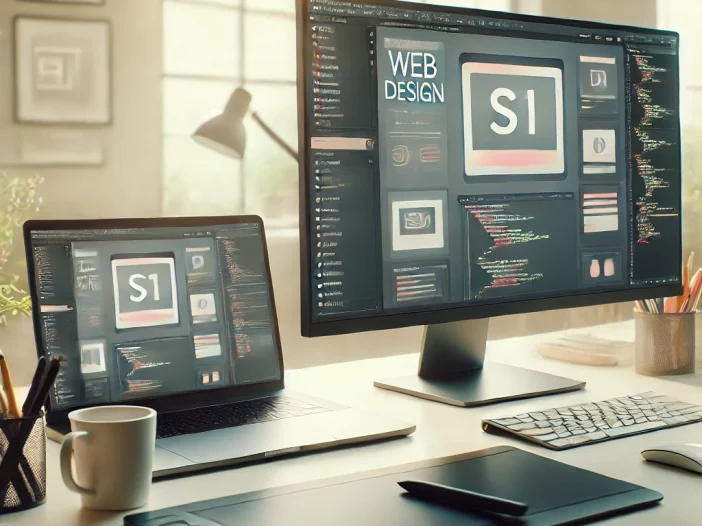
The world of web design can be an exciting and rewarding field, combining creativity with technical skill to produce impactful, user-friendly websites.
Whether you’re building a site for yourself, a friend, or starting on a professional journey, knowing the essentials of web design is key to creating a website that stands out.
This guide is aimed at beginners who want to explore web design fundamentals, from choosing the right tools to designing with user experience (UX) in mind.
By the end, you’ll have a solid foundation for crafting beautiful and functional websites.
1. Understanding Web Design Basics
Web design is both an art and a science.
As a web designer, you’ll balance aesthetics with functionality to create a website that looks good and works seamlessly.
What is Web Design?
Web design refers to the creation and layout of websites.
It involves various elements such as layout, color schemes, typography, and images to communicate information to users while creating a cohesive, visually appealing experience.
Good web design is not only about aesthetics but also about functionality—ensuring that users can easily navigate and interact with the site.
Differences Between Web Design and Web Development
It’s essential to distinguish between web design and web development.
While web designers focus on the look and feel of a site, web developers handle the coding and back-end functionalities that make the design come alive.
Web design is often divided into two main categories:
- User Experience (UX) Design – Ensures the website is intuitive and provides a satisfying experience.
- User Interface (UI) Design – Focuses on the specific elements and interactions within the website.
Understanding these basics will help you communicate effectively with clients and collaborators and provide a solid foundation as you delve deeper into design specifics.
Real-Life Examples and Case Studies
To better understand how effective design principles work in real life, take Apple’s website as an example.
It uses simple, sleek design and minimalist color schemes, which not only looks modern but also makes navigation easy and intuitive.
Airbnb, on the other hand, incorporates an inviting, user-centered approach with its big, beautiful images and prominent search bar, tailored to make finding information effortless.
As a beginner, study these examples and note how the layout, navigation, and interactivity align with the site’s purpose.
2. Key Elements of a Well-Designed Website
In web design, each element plays a role in how users experience your website.
A great website isn’t just visually appealing—it’s also easy to navigate and provides a seamless user experience.
Here are some key elements every well-designed site should have:
1. Clear Navigation
Navigation is the backbone of any website.
A good navigation menu should be simple, intuitive, and placed in a prominent location so users can find the information they need quickly.
Using consistent menu structures and limiting the number of items in each menu can improve clarity.
2. Consistent Typography
Typography plays a huge role in readability and the overall aesthetic of your website.
Stick to a few fonts and ensure they complement each other.
Typically, a website uses one font for headings and another for body text. Aim for fonts that are clean and easy to read across different devices.
3. Visual Hierarchy
A well-organized website employs a visual hierarchy, guiding users’ attention to the most important information first.
Use size, color, and spacing to create this hierarchy.
For instance, larger headers or contrasting colors are more likely to catch a visitor’s eye.
4. High-Quality Images
Images are essential in web design, but quality matters.
Blurry or poorly chosen images can hurt the professionalism of a site. Choose images that align with the brand and use high-resolution files to maintain clarity.
5. Whitespace
Whitespace, or negative space, refers to the empty space around elements.
It improves readability and creates a cleaner look. Don’t overcrowd your design—strategic use of whitespace can make a huge difference.
Common Mistakes in Web Design and How to Avoid Them
Avoid these common beginner mistakes:
- Overuse of Animations: While animations can add personality, excessive animations slow loading times and may distract users. Use animations sparingly to highlight key actions.
- Poor Readability: Avoid using complex fonts or clashing color schemes. Prioritize clean fonts and high-contrast colors for better readability.
- Inconsistent Design: A website that frequently changes colors, fonts, or layouts can confuse users. Stick to a consistent theme that reinforces your brand.
By staying mindful of these pitfalls, you’ll create a smoother and more enjoyable user experience.
3. Designing for User Experience (UX) and User Interface (UI)
User Experience (UX) and User Interface (UI) design focus on making the website both user-friendly and visually appealing.
What is UX Design?
User Experience (UX) design is all about how users feel when interacting with your website.
A positive UX means the site is easy to navigate, informative, and enjoyable.
A negative experience can lead to user frustration and high bounce rates (when visitors leave quickly).
Key UX Principles for Beginners
- Know Your Audience: Before designing, research your target audience to understand their needs and preferences.
- Prioritize Accessibility: Make sure your website is accessible to everyone, including those with disabilities. This includes things like alternative text for images, screen reader compatibility, and sufficient color contrast.
- Optimize Loading Speed: Users expect fast-loading websites. Slow load times can drive users away. Use optimized images and clean code to ensure quick performance.
Understanding UI Design
User Interface (UI) design focuses on the look and functionality of interactive elements on the website.
This includes buttons, icons, forms, and menus.
Good UI design ensures these elements are intuitive and aesthetically pleasing.
Basic SEO Tips for Web Design
Good web design can impact your SEO, making your site more visible on search engines:
- Optimize Images: Large images can slow down your site. Compress images and add alt text for each one, describing the image content for search engines and accessibility tools.
- Clear Navigation: Organized navigation helps search engines crawl your site effectively. Aim for a logical menu structure and use descriptive link names.
- Responsive Design: Google favors mobile-friendly sites, so ensure your design looks good on all devices.
4. Essential Web Design Tools and Software
To bring your web design ideas to life, you’ll need the right tools. Here are some beginner-friendly options:
1. Website Builders
- WordPress: Known for its flexibility and a large library of themes and plugins.
- Wix: A drag-and-drop builder that’s beginner-friendly.
- Squarespace: Offers elegant templates ideal for portfolios and blogs.
2. Design Software
- Adobe XD: A vector-based tool used for creating website and mobile app designs.
- Figma: Known for its collaborative design features, making it easy to share and get feedback.
- Sketch: Popular among designers working on Mac for its ease of use and intuitive design features.
Design Inspiration Sources
Great designers seek inspiration from multiple sources. Here are a few to explore:
- Awwwards: Showcases award-winning websites, highlighting examples of cutting-edge design.
- Behance: A creative portfolio platform where designers share projects across different fields, from web to graphic design.
- Pinterest: Search for website design boards to get ideas on color schemes, layouts, and typography trends.
Regularly browsing these platforms keeps you updated on trends and gives you fresh ideas for your own designs.
5. Basics of HTML, CSS, and JavaScript
Knowing the basics of HTML, CSS, and JavaScript gives you more control over your website.
Even if you’re using a drag-and-drop website builder, understanding these languages allows you to customize elements and solve issues quickly.
HTML: The Structure
HTML (HyperText Markup Language) is the foundation of web design. It structures the content on a website using tags like <h1> for headings, <p> for paragraphs, and <a> for links.
CSS: The Style
CSS (Cascading Style Sheets) determines how HTML elements appear on the page. With CSS, you can customize colors, fonts, layouts, and more.
Understanding CSS basics allows you to style your site according to your design vision.
JavaScript: The Interactivity
JavaScript is a programming language that adds interactive features to your site, such as sliders, animations, and pop-ups.
Learning JavaScript basics can help you bring your designs to life in ways that HTML and CSS alone can’t.
Exploring Typography in More Detail
Typography can elevate or diminish your website’s look. Here’s how to choose and apply fonts effectively:
- Font Types: Serif fonts (e.g., Times New Roman) are often seen as more formal and are ideal for print-heavy text. Sans-serif fonts (e.g., Arial, Helvetica) look cleaner on screens and are often used for body text online.
- Font Pairing: Limit your website to two or three fonts. For instance, use one for headers and another for body text, maintaining a consistent look throughout.
- Readability: Choose fonts that are easy to read across devices. Avoid decorative fonts in paragraphs, and test text sizes to ensure it reads well on mobile.
Choosing the right typography makes your website easier to read and more visually pleasing.
6. Web Design Best Practices for Beginners
As you start creating websites, follow these best practices to make your design journey easier.
Interactive Features for Enhanced User Engagement
Engagement keeps users on your site longer and can make your design feel more dynamic. Here are a few beginner-friendly interactive features:
- Hover Effects: Change button colors or add slight animations when users hover over elements to guide their actions.
- Scroll Animations: Introduce subtle animations as users scroll down the page, adding a layer of interactivity.
- Image Sliders: Use image sliders to showcase products or a gallery without overwhelming the design.
These interactive features provide a more engaging experience but should be used thoughtfully to avoid overwhelming users.
The Importance of Analytics and Tracking
Analytics tools allow you to see how users interact with your site, helping you make data-driven design decisions.
- Google Analytics: Tracks user demographics, behaviors, and the time spent on each page.
- Hotjar: Provides heatmaps showing where users click and scroll most on your site, revealing popular areas and identifying improvement opportunities.
Regularly reviewing analytics helps you understand what’s working and where improvements are needed, optimizing the user experience.
7. Resources for Further Learning
Web design is a lifelong learning journey, and these resources can help you stay on top of trends and develop advanced skills.
Encouragement to Build a Portfolio
If you plan on pursuing web design as a career, start building a portfolio early. Here’s how to do it:
- Document Your Work: Take screenshots of your designs, whether they’re live sites, wireframes, or mockups.
- Create Case Studies: For each project, write a short description of your design process, challenges, and the solutions you provided.
- Include Personal Projects: Not every portfolio piece has to be client work. Experimenting with redesigning popular websites or creating concept sites shows initiative and creativity.
A portfolio showcases your skills to potential clients or employers and is a valuable asset for any aspiring web designer.
Starting a web design journey can feel overwhelming, but with these fundamentals, you’re well on your way to creating functional, attractive, and user-friendly websites.
By mastering additional aspects like learning from examples, exploring inspiration sources, avoiding common pitfalls, and incorporating analytics, you’re building a well-rounded skill set.
Each new project will not only enhance your portfolio but also refine your expertise in creating visually stunning and user-friendly websites.
With continuous practice, exploring, and feedback, you’ll soon find your unique style and approach to design. So now that you have a broad grasp of the essentials, let’s design a simple one page web template to give you a small taste of becoming a front-end web designer. Happy designing!